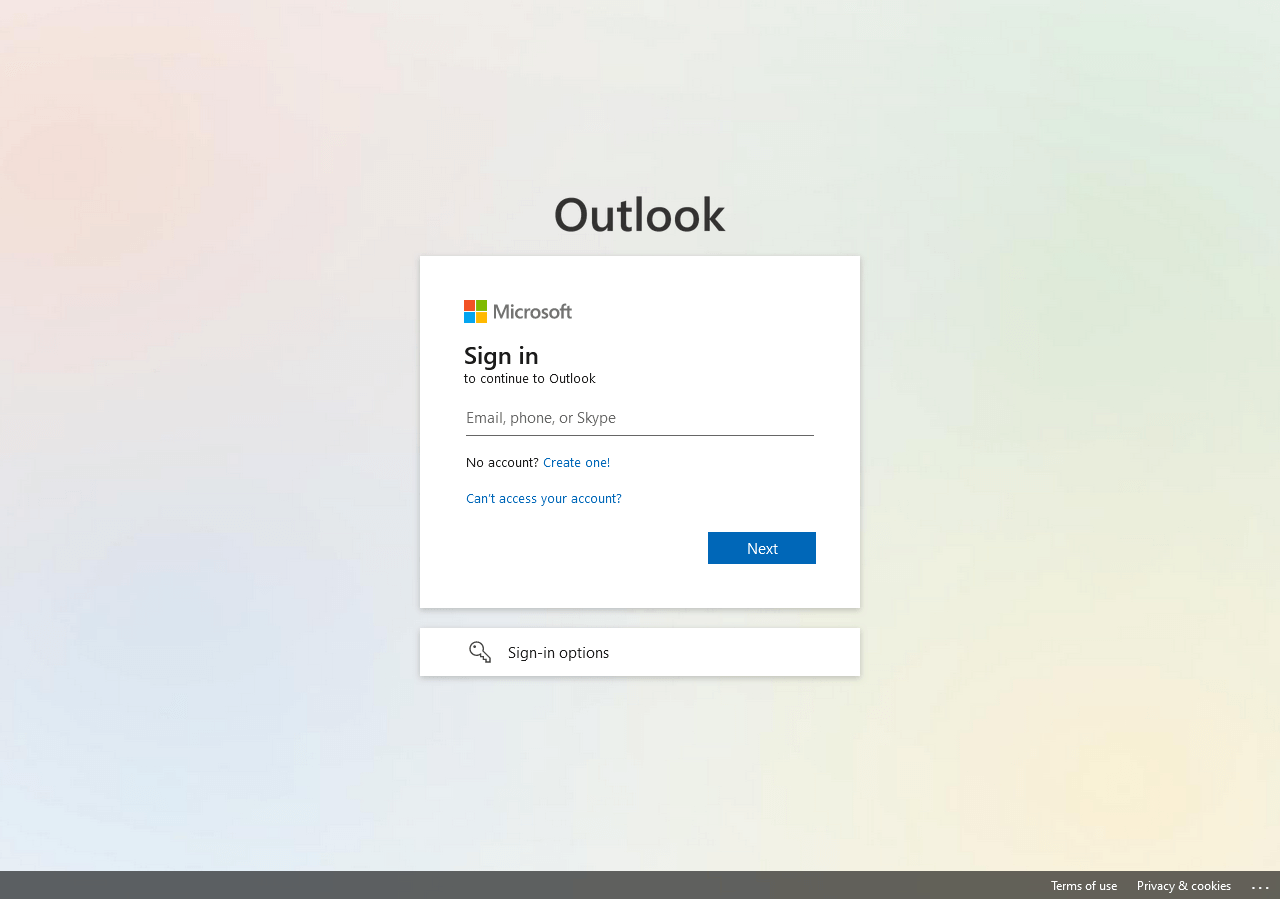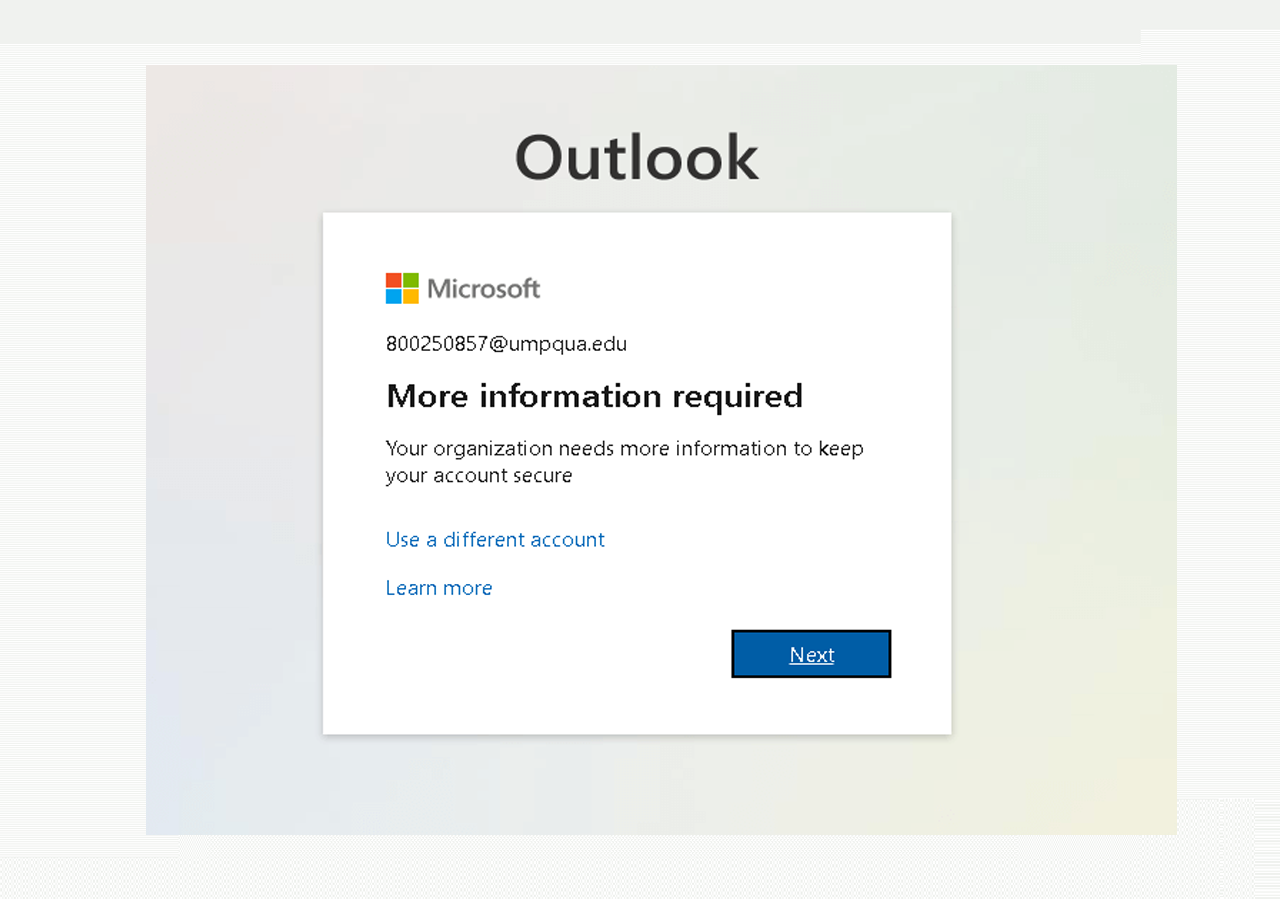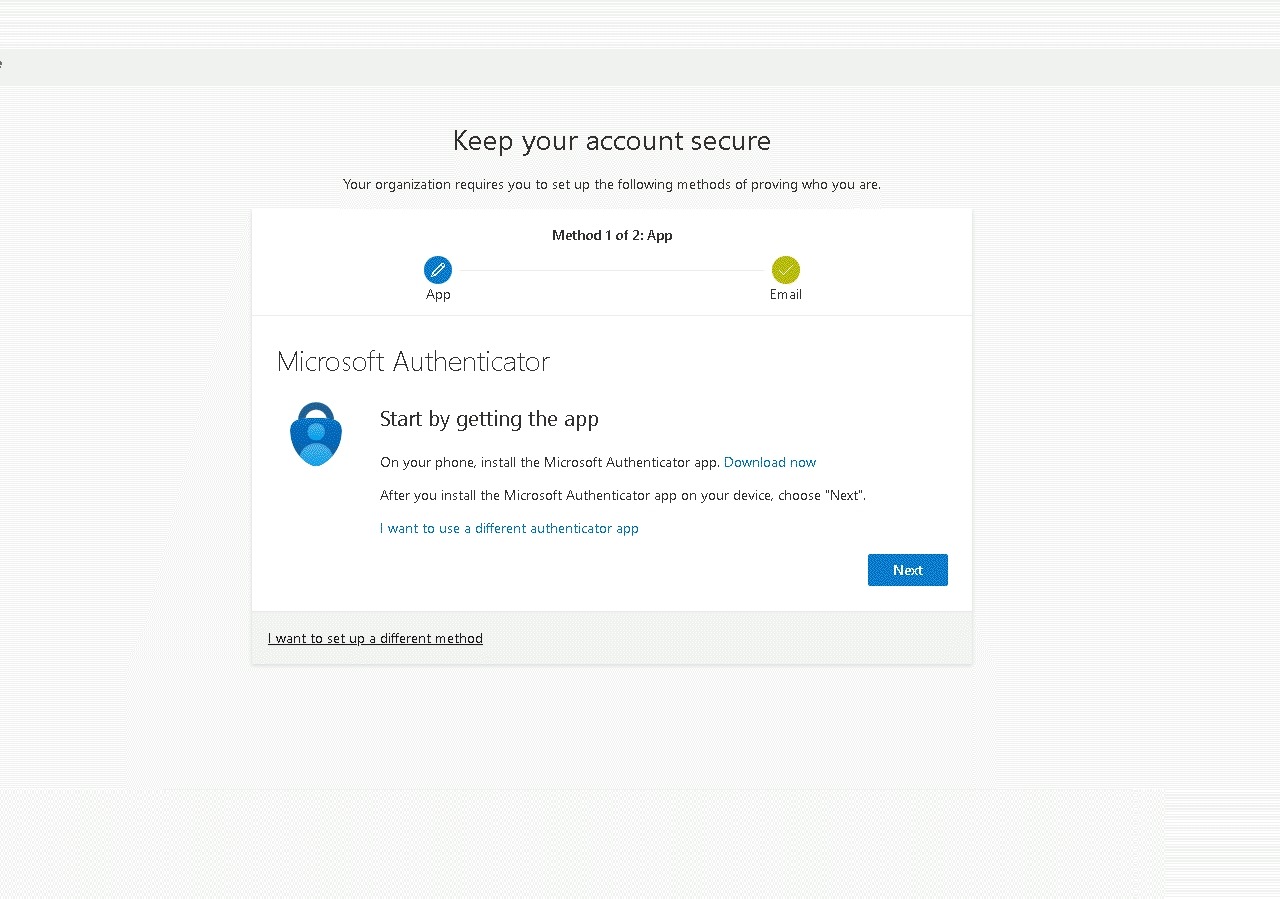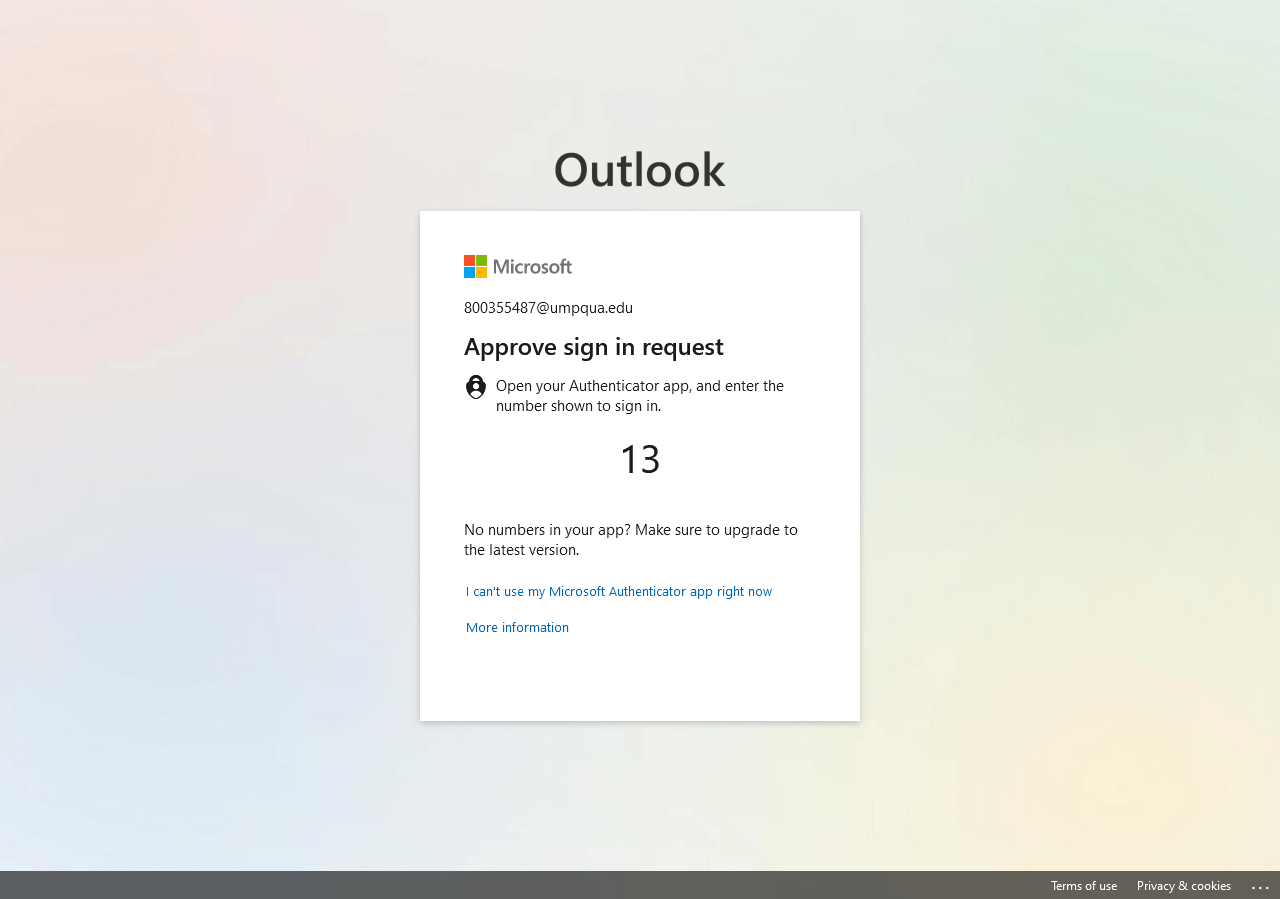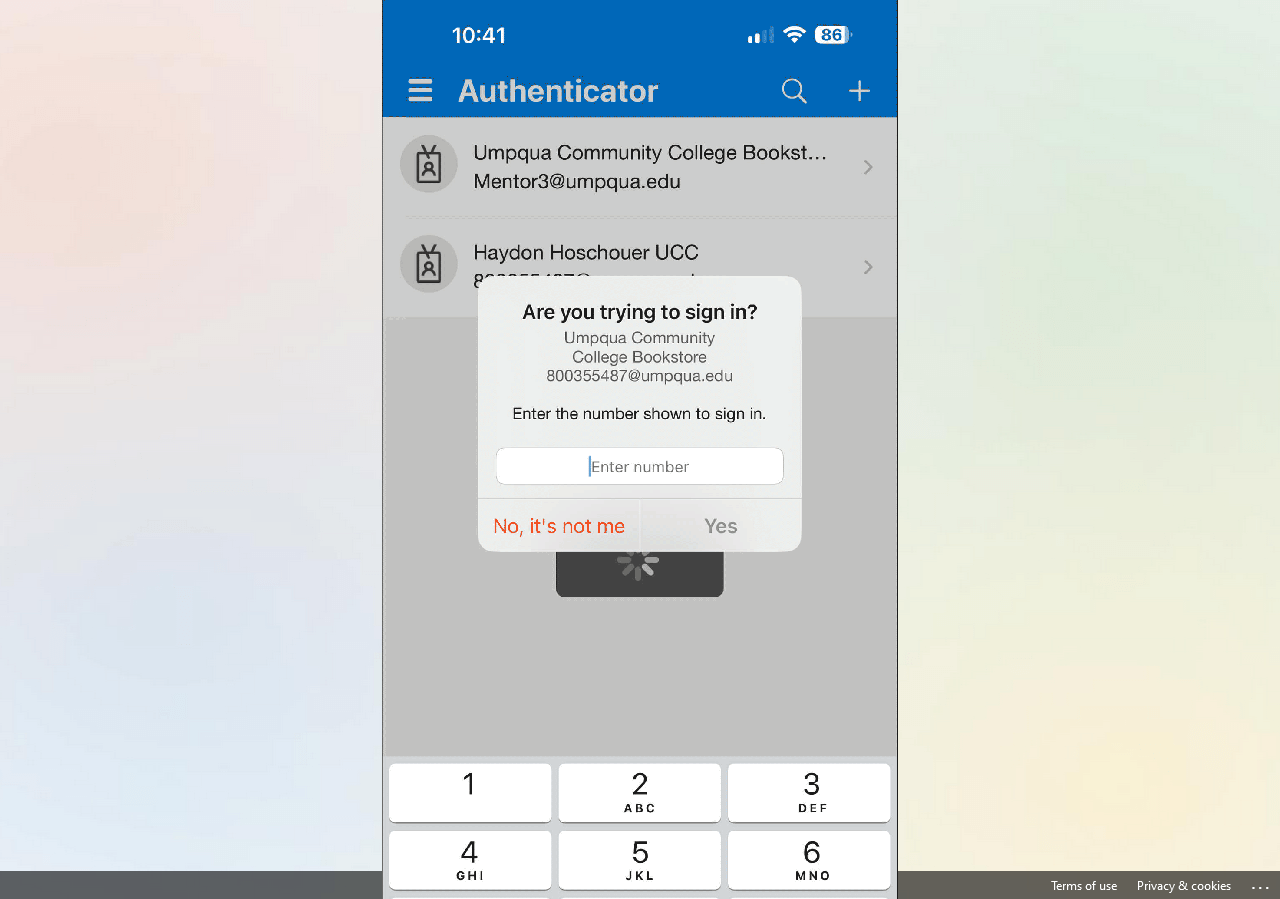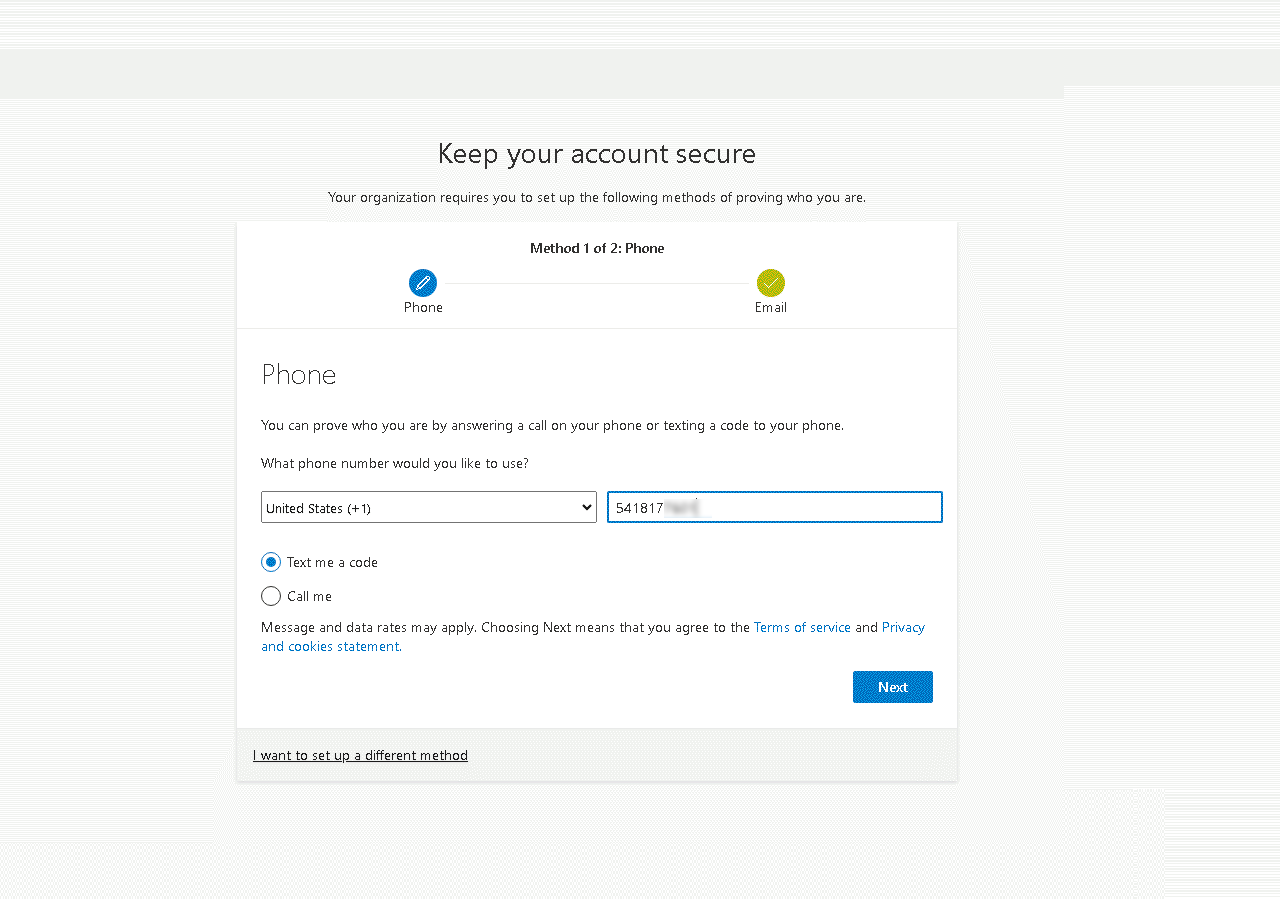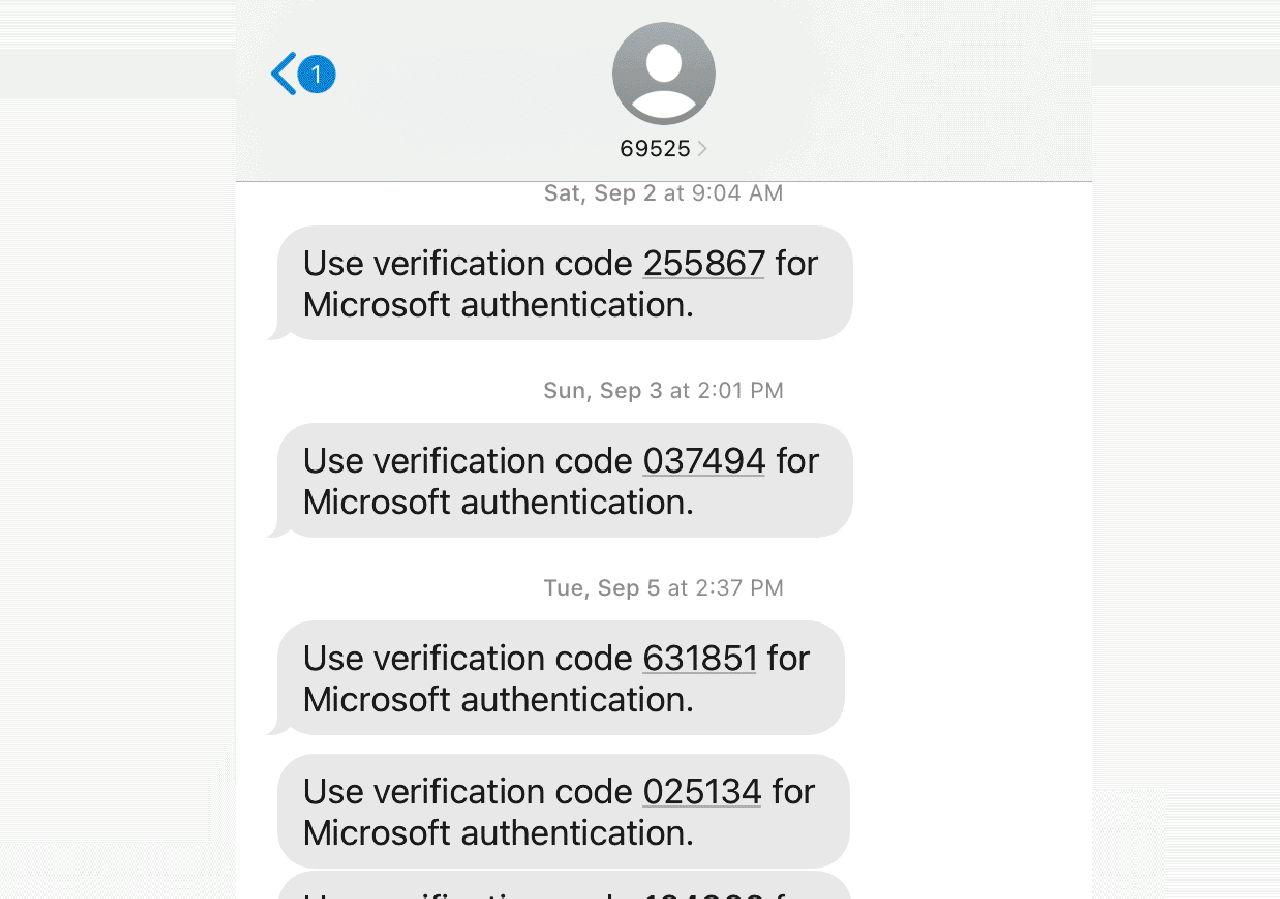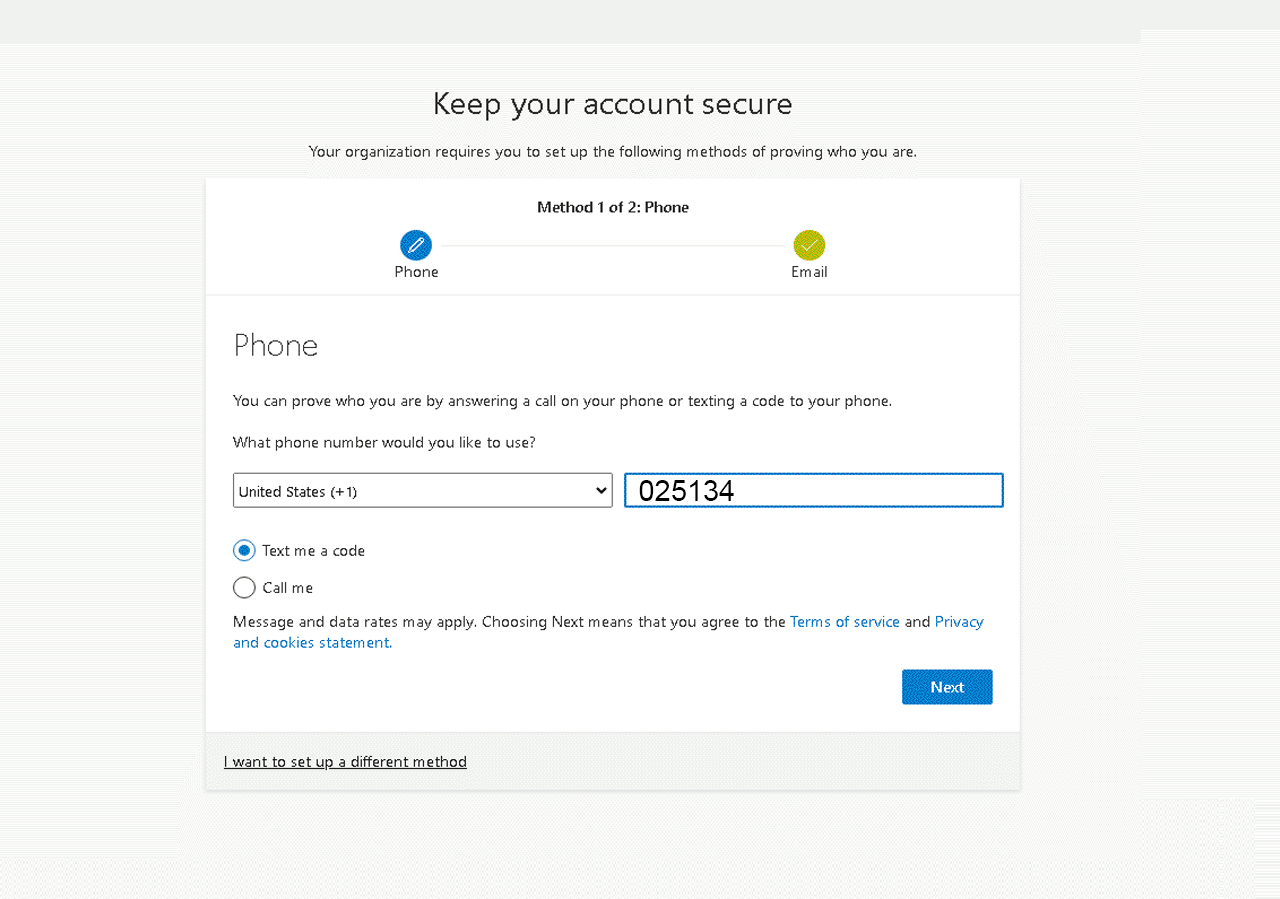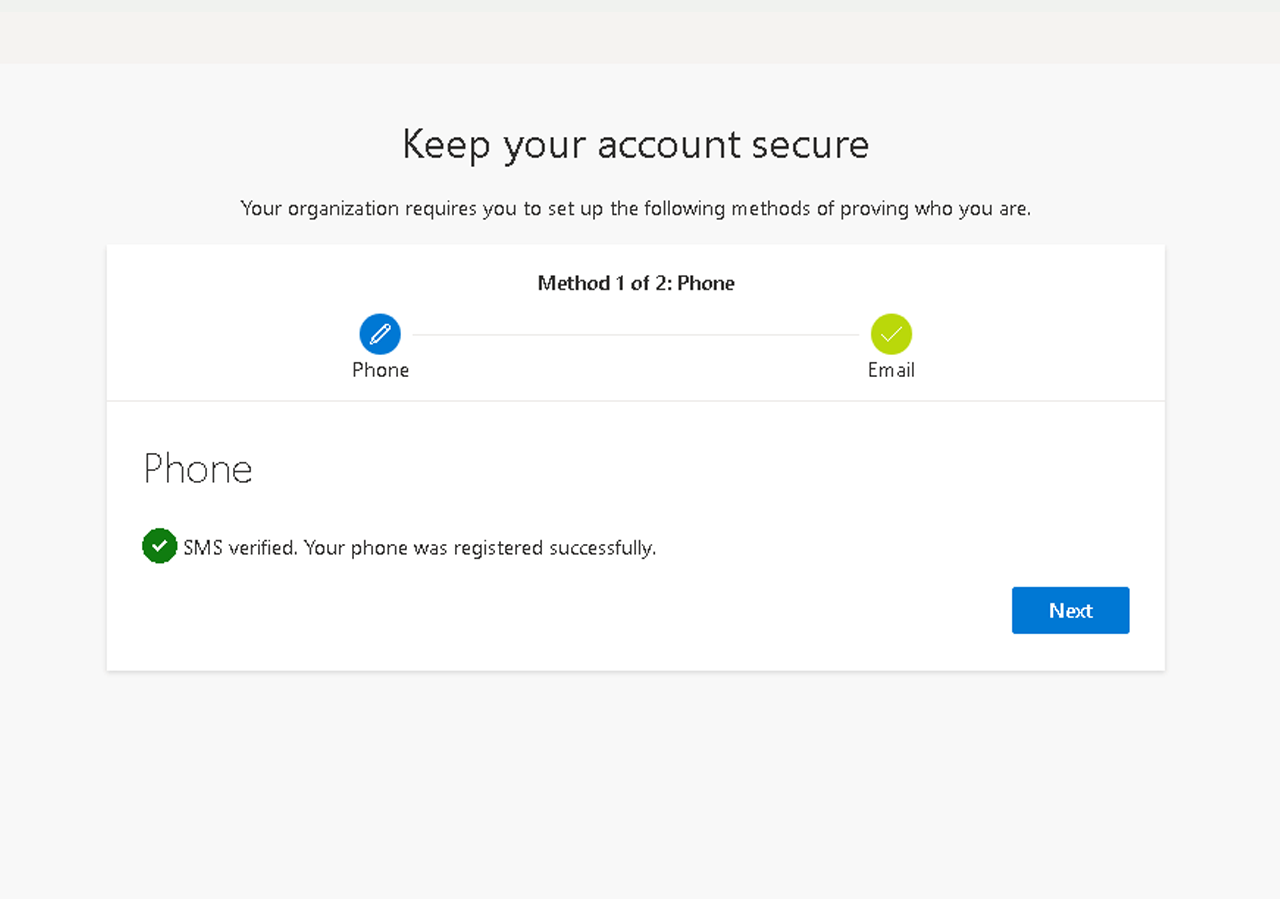Detailed Instructions for Authentication
How to Use the Microsoft Authenticator App
I am text block. Click edit button to change this text.
Step 3: Choose Authenticator app and follow the instructions to install the Authenticator app on your mobile phone.
How to Use the Microsoft Text Messaging
I am text block. Click edit button to change this text.